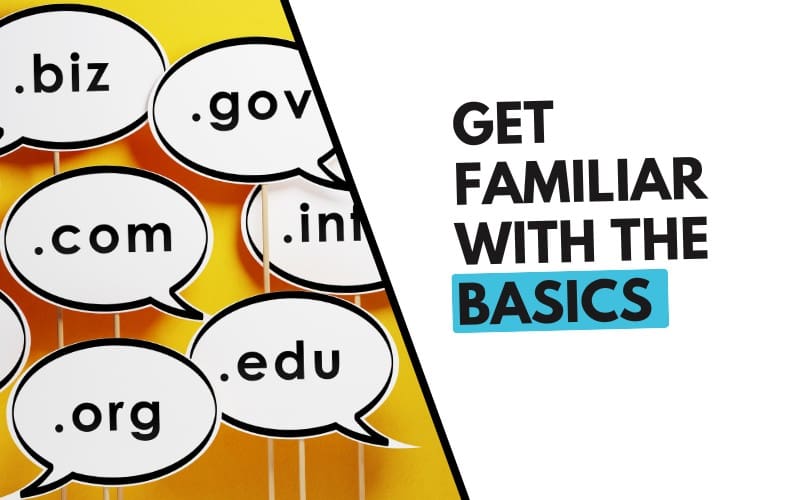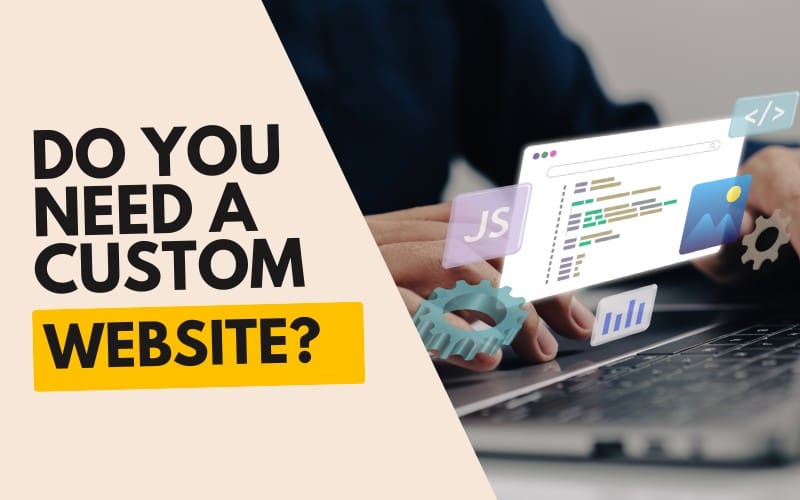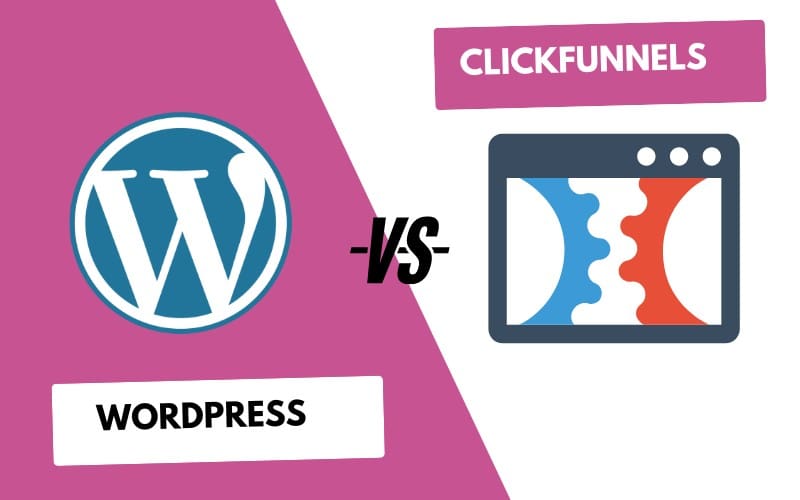Below is the payoff up-front: seven powerful Framer features that save you hours and make every site sharper.
Pick one you’ve ignored and test it today.
| # | Feature | What It Does for You |
| 1 | Hover Animations | Adds polished micro-interactions in one click. |
| 2 | CMS Integration | Builds dynamic blogs, galleries, or product pages without leaving Framer. |
| 3 | Responsive Layouts (Stacks & Grids) | Re-flows content across breakpoints—no media-query headaches. |
| 4 | Built-in SEO Tools | Sets titles, meta, OG tags, and redirects inside the editor. |
| 5 | Real-Time Collaboration | Lets multiple editors shape the canvas together, live. |
| 6 | Fetch (No-Code API) | Pulls live data from any REST/GraphQL endpoint—zero JavaScript. |
| 7 | Third-Party Embeds | Drops in Typeform, Shopify, Calendly, and more with full control. |
1. Hover Animations
Why care: Users notice micro-interactions first. Hover states—scale, color, depth—take seconds in Framer’s Hover panel. No code. No extra libraries.
Quick win: Select a button → Hover → set scale 1.05 and shadow. Publish. Done.
2. CMS Integration
Framer’s native CMS handles collections, dynamic pages, filters, and references. You design once; the data drives every new entry.
Use it when:
- You run a blog or case-study library.
- You need clients to add content without touching layout.
3. Responsive Layouts (Stacks & Grids)
Stop pinning everything at exact pixel values. Convert a frame to a Stack or Grid, set gaps, min/max widths, and let Framer resize gracefully.
Tip: Preview at 320 px, 768 px, 1280 px. Adjust once—every breakpoint follows.
4. Built-in SEO Tools
Open the SEO panel. Set title, description, canonical URL, OG image, and alt text. Framer autogenerates a sitemap and handles lazy-loading.
Why it matters: Google can index your site as cleanly as any WordPress build, and you don’t need extra plugins.

5. Real-Time Collaboration
Invite your teammate. Watch their cursor move on the same canvas. Chat in the sidebar. No more “export from Figma, import to Framer” loop.
Best practice: Use comments for quick feedback, then resolve. The version history tracks every change.
6. Fetch (No-Code API Integration)
Need live crypto prices, GitHub stars, or a headless CMS feed? Fetch lets you call any JSON endpoint, map fields, and bind them to text or images.
Starter recipe:
- Insert → Data → Fetch.
- Enter API URL.
- Map price to a text layer, icon to an image layer.
7. Third-Party Embeds & Integrations
Skip raw iframes. Use pre-built components for Typeform, Shopify Buy Buttons, SoundCloud tracks, Calendly bookings, and more. They resize automatically and inherit your styles.
Quick add: Insert → Embed → pick service → paste share link.
👉 More Resources for You
- Hover & Scroll Effects tutorial
- Stacks vs. Grids lesson
- Live Collaboration guide
Wrap-Up
You already pay for Framer. Squeeze more from it:
- Add one hover effect to a CTA.
- Convert a content section to CMS.
- Replace a hard-coded price with live data via Fetch.
Each step tightens UX and cuts dev time. Bookmark this guide, share it with your team, and keep building smarter sites with Digillex.
Want a Site Like This?
FAQs
How do hover animations work in Framer?
Framer uses a “Hover” panel where you can set micro-interactions—like scale, color, or shadow—in one click. Just select a component, create hover variants, and set a “While Hovering → Switch to Variant” interaction
What SEO tools are built into Framer?
Framer auto-generates sitemap.xml, robots.txt, and lazy loads images. You can also manually set page titles, descriptions, canonical URLs, alt text, OG images, and redirects via the SEO panel.
Can I collaborate in real time?
Yes. Framer allows multiple editors to work simultaneously, showing live cursors, version history, and in-editor chat/comments for instant feedback.